How to Master Digital Photo Chaos: The Ultimate System
Your phone says you have 12,847 photos. When someone asks to see ‘that funny picture from vacation,’ you laugh nervously and start the dreaded scroll of shame—swiping up, up, up through an endless feed of forgotten moments.
However, what if finding the exact photo you want took 10 seconds instead of 10 minutes? Furthermore, what if you could instantly locate that specific sunset shot from your honeymoon, your child’s first steps, or the perfect family portrait from last Christmas—all without breaking a sweat?
This is not wishful thinking. Instead, it is the reality for people who understand the science of digital photo organization. As a Certified Professional Photo Manager with The Photo Managers I have helped clients organize collections ranging from 5,000 to 400,000+ photos and videos, I have seen firsthand how the right system can transform digital chaos into an organized, searchable treasure trove of memories.
What You’ll Learn in This Guide
In this comprehensive guide, you will discover the professional-grade systems that photographers, archivists, and memory-keeping experts use to manage collections of 50,000+ photos with ease. Whether you are starting with a chaotic mess of 1,000 photos or need to tame a collection of 100,000, you will learn step-by-step strategies that transform any photo library into a searchable, organized masterpiece.
Additionally, we will cover everything from the basic fundamentals that anyone can implement in 30 minutes to advanced automation techniques that organize photos as you take them. No more endless scrolling. No more lost memories. Just instant access to every precious moment you’ve captured.
Why Digital Photo Organization Matters More Than Ever
In today’s digital age, photos serve as our most precious memories and important documents. They capture everything from family milestones and vacation adventures to important receipts and reference materials. Without proper organization, these valuable assets become virtually useless, buried in an endless scroll of unnamed files.
Consider the frustration of trying to find your child’s first-day-of-school photo from three years ago. Similarly, think about that perfect family portrait you want to use for holiday cards. Poor photo organization does not just waste time—it can cause you to miss out on sharing precious memories with loved ones. Moreover, it can result in losing important visual documentation when you need it most.
The Professional Approach to Photo Organization
Professional photographers and digital archivists agree that the best way to organize digital photos involves creating systems that are both logical and sustainable. The key is developing habits that work with your natural behavior patterns rather than against them.
Understanding Your Current Photo Chaos
Before diving into organization strategies, it is important to understand how you got to this point. Most photo collections become disorganized due to a few common factors.
Common Causes of Photo Chaos
Multiple Storage Locations: Photos scattered across your phone, computer, social media accounts, and various cloud services create fragmentation. This makes organization challenging because files exist in different places without a central system.
Lack of Regular Maintenance: Taking hundreds of photos without periodic cleanup leads to accumulation problems. These include duplicates, poor-quality images, and meaningless screenshots that clog your storage.
Inconsistent Naming Conventions: Default camera file names like “IMG_1234” provide no context about photo content. Therefore, searches become nearly impossible when you need to find specific images.
No Clear System: Without a predetermined organizational structure, photos get saved randomly. This creates chaos that compounds over time and makes future organization more difficult.
Understanding these root causes helps you avoid repeating the same mistakes. As a result, you can implement your new organizational system more effectively.
The Hidden Duplicate Crisis: A Real Client Story
One of my most memorable projects illustrates just how complex photo organization can become. A client contacted me believing she had approximately 15,000 to 20,000 photos that needed organizing. However, when I received her collection on a hard drive, I discovered over 350,000 images—nearly 20 times what she expected.
The culprit? In her well-intentioned efforts to back up her precious memories, she had copied the entire photo collection approximately 20 times over the years. Each backup created another complete duplicate set, resulting in over 300,000 duplicate photos buried within her collection.
Fortunately, using specialized duplicate detection software, I was able to identify and remove these redundant files. This revealed her actual collection of about 18,000 unique photos—very close to her original estimate.
This case perfectly demonstrates why professional photo organization involves more than just creating folders. Furthermore, it requires understanding the hidden complexities that accumulate over time and having the tools and expertise to address them systematically.
Step 1: The Great Digital Declutter
The first and most crucial step in learning the best way to organize digital photos is conducting a thorough digital declutter. This process might seem daunting, but it is absolutely essential for creating a manageable collection.
Start with the Obvious Culprits
Begin by identifying and deleting photos that clearly do not belong in your permanent collection:
Blurry or Out-of-Focus Images: Unless they capture a truly irreplaceable moment, remove photos that are technically poor quality. These images take up valuable storage space without adding meaningful content to your collection.
Accidental Screenshots: Phone screenshots of text messages, websites, or app interfaces rarely need permanent storage. Most of these can be deleted immediately since they were captured for temporary reference.
Multiple Versions of the Same Shot: When you have taken five nearly identical photos of the same subject, choose the best one and delete the rest. This simple step can reduce your collection size by 30-50% in many cases.
Test Shots and Experiments: Photos taken while testing camera settings or lighting do not need to be preserved. These experimental images served their purpose during the shooting process but are not worth keeping long-term.
Outdated Reference Photos: Screenshots of store hours, temporary event information, or other time-sensitive reference materials can usually be deleted. These become irrelevant as circumstances change.
The “Show a Friend” Test
For photos that are not obviously deletable, apply the “show a friend” test. Ask yourself: “Would I be happy to show this photo to a friend or family member?” If the answer is no, it is probably safe to delete. This simple criterion helps you maintain only photos that have genuine value or meaning.
Work in Batches
Don’t try to declutter your entire collection in one session. Instead, work in manageable batches—perhaps 100-200 photos at a time. This approach prevents decision fatigue and makes the task less overwhelming. Additionally, it allows you to maintain focus and make better decisions about each image.
Step 2: Choose Your Organization Method
The best way to organize digital photos depends largely on how you naturally think about and remember your images. There are several effective approaches, and you might even combine elements from different methods.
Chronological Organization
This time-based system works well for people who remember events by when they happened. Create a folder structure like this:
Photos
├── 2024
│ ├── 01_January
│ ├── 02_February
│ └── 03_March
├── 2023
│ ├── 01_January
│ ├── 02_February
│ └── 03_March
Advantages: Easy to browse through life events in order, works well with automatic date sorting features, and provides a clear timeline of your memories. This system also helps you identify gaps in your photo collection and reminds you of forgotten events.
Best For: People who remember events by dates, those who enjoy browsing photos chronologically, and users who want to see how things have changed over time. It’s particularly useful for families who want to track children’s growth or document home improvement projects.
Thematic Organization
This content-based approach groups photos by subject matter, making it easy to find all images related to specific topics:
Photos
├── Family
│ ├── Kids
│ ├── Extended_Family
│ └── Pets
├── Travel
│ ├── Domestic_Trips
│ └── International_Travel
├── Holidays_Events
│ ├── Christmas
│ ├── Birthdays
│ └── Anniversaries
├── Home_Garden
└── Food_Recipes
Advantages: Intuitive for finding specific types of photos, works well for people who think categorically, and makes it easy to create themed photo books or presentations. This method excels when you need to gather all photos of a particular subject quickly.
Best For: People who search by topic rather than date, those who frequently need to find all photos of a particular subject, and users who create themed collections. It’s ideal for photographers who specialize in certain subjects or families with specific interests.
Hybrid Approach
Many people find success combining chronological and thematic elements:
Photos
├── 2024
│ ├── 01_January
│ │ ├── New_Years_Celebration
│ │ └── Winter_Vacation
│ ├── 02_February
│ │ ├── Kids_School_Events
│ │ └── Valentines_Day
This approach provides the benefits of both systems while maintaining flexibility. It allows you to browse by time period while still grouping related content together.
Step 3: Make Your Photos Searchable Through Naming and Metadata
One of the most powerful tools in digital photo organization is creating searchable information for each image. The best way to organize digital photos includes developing consistent approaches to both file naming and metadata that provide immediate context about each image’s content.
Two Approaches to Searchable Photo Information
Descriptive File Naming: Embedding information directly in the filename for universal accessibility across all devices and software platforms.
Metadata and Keywords: Using the photo’s built-in title, description, and keyword fields to create rich, searchable information within specialized photo management software.
Both approaches achieve the same goal—making your photos instantly findable through search—but each has distinct advantages depending on your workflow and preferred photo management software.
Approach 1: Descriptive File Naming
This method embeds searchable information directly in the filename, making it universally searchable across any device or software. The information travels with the file regardless of which platform you use.
Elements of Effective Photo Names
Date: Use the YYYY-MM-DD format for consistent sorting across all systems and platforms.
Location: Include where the photo was taken to provide geographical context for future searches.
Subject: Describe the main focus of the image using clear, descriptive terms that you’ll remember.
Event: Note special occasions or activities to help categorize the photo’s purpose or significance.
Example Naming Conventions
2024-03-15_Beach_Vacation_Sunset_Miami2024-07-04_July4th_BBQ_Family_Gathering2024-12-25_Christmas_Morning_Kids_Opening_Presents2024-09-01_First_Day_School_Emma_Kindergarten
Advantages: Works across all devices and software, information travels with the file, and remains universally searchable regardless of platform changes.
Best For: People who frequently move files between devices, those using basic photo viewers, and collections that need to be platform-independent.
Approach 2: Metadata and Keyword Tagging
This method uses the photo’s built-in metadata fields—title, description, keywords, and ratings—to store searchable information. Meanwhile, it keeps filenames clean and simple for better file management.
Key Metadata Fields
Title: Brief descriptive name (e.g., “Sunset at Miami Beach”) that summarizes the image content.
Description: Longer context (e.g., “Family vacation sunset walk on South Beach”) that provides background story.
Keywords: Searchable tags (e.g., “vacation, beach, sunset, Miami, family”) that enable multiple search paths.
Rating: 1-5 stars for importance/quality to help prioritize your best images.
Example Metadata Structure
Filename: IMG_2024-03-15_001.jpg
Title: Miami Beach Sunset
Description: Beautiful sunset during family vacation at South Beach
Keywords: vacation, beach, sunset, Miami, family, travel, 2024
Rating: 4 stars
Advantages: Keeps filenames clean, allows for rich descriptions, provides excellent search capabilities in photo management software, and supports multiple keywords per image.
Best For: People using dedicated photo management software (Lightroom, Photos, etc.), those who prefer detailed tagging systems, and collections that benefit from multiple search terms per image.
Choosing Your Approach
Use Descriptive Naming When:
- You frequently share files across different platforms
- You prefer a simple, universal system
- You use basic file browsers for photo viewing
- You need information to stay with the file regardless of software
Use Metadata/Keywords When:
- You work primarily within one photo management ecosystem
- You want detailed, searchable descriptions
- You prefer clean, simple filenames
- You benefit from multiple search terms per image
Hybrid Approach: The Best of Both Worlds
Many professionals combine both methods by using simple, consistent filenames like 2024-03-15_001.jpg while adding rich metadata for detailed searching within photo software. Additionally, they maintain folder organization for broader categorization.
This approach provides universal compatibility while maximizing search capabilities within your primary photo management system. It also ensures that your organizational system remains flexible as technology evolves.
Tools for Implementation
Batch Renaming Tools
Windows: PowerRename (part of PowerToys) offers powerful batch renaming with regular expressions.
Mac: Name Mangler or built-in batch rename provide user-friendly interfaces for file renaming.
Cross-platform: Adobe Bridge works across Windows and Mac for professional batch operations.
Metadata Management Tools
Adobe Lightroom: Professional-grade metadata editing with powerful search and organization features.
Photo Mechanic: Fast metadata editing designed for large collections and professional workflows.
ExifTool: Command-line metadata manipulation for advanced users who need precise control.
Adobe Bridge: Free metadata editor from Adobe that works with various file formats.
The Consistency Factor
Regardless of which approach you choose, consistency is crucial for long-term success. In my experience working with hundreds of photo collections, the most successful systems are those where clients stick to their chosen method religiously.
A half-implemented descriptive naming system is far less effective than a consistently applied keyword system, and vice versa. Therefore, establish your approach early, create templates or standards to follow, and maintain the same level of detail throughout your collection.
This consistency is what transforms a good organizational system into a truly powerful search tool that serves you for years to come.
Step 4: Implement Robust Backup Strategies
No discussion of the best way to organize digital photos would be complete without addressing backup strategies. Your organized collection is only as good as your ability to protect it from loss due to hardware failure, accidental deletion, or other disasters.
The 3-2-1 Backup Rule
Professional archivists recommend the 3-2-1 backup strategy for maximum protection:
- 3 copies of important data (original plus two backups)
- 2 different storage media types (hard drive, cloud, optical disc)
- 1 copy stored offsite (cloud service or physical location)
Primary Storage Options
Internal Hard Drive or SSD: Fast access for daily use, though traditional HDDs are more vulnerable to failure than modern SSD storage.
External Hard Drive or SSD: Offers portability and fast access for backup purposes. HDDs remain cost-effective but more vulnerable to physical damage than SSDs.
Cloud Storage: Accessible anywhere with internet connection, but requires ongoing subscription costs and depends on internet speed.
Network Attached Storage (NAS): Professional-grade solution that provides centralized storage, but requires technical setup and maintenance.
Automatic Backup Solutions
Cloud Services
Note: These services primarily offer synchronization rather than true backup. If you delete a file on your device, it’s also deleted in the cloud—and typically permanently removed after 30 days.
Google Photos: Excellent search capabilities powered by AI, includes free storage tier, and integrates well with Android devices.
iCloud Photos: Seamless integration with Apple devices, automatic syncing across all Apple products, and family sharing options.
Amazon Photos: Unlimited storage for Prime members, good integration with Amazon ecosystem, and competitive pricing.
Dropbox: Reliable syncing across devices, excellent collaboration features, and strong security measures.
Local Backup Software
Time Machine (Mac): Automatic incremental backups that preserve multiple versions of files over time.
File History (Windows): Continuous file protection that saves versions of files as they change.
Backblaze: Cloud backup service with local software that runs continuously in the background.
Creating Your Backup Schedule
Establish a regular backup routine that becomes automatic:
- Daily: Automatic cloud sync for new photos ensures immediate protection
- Weekly: Sync to external drive for local backup copy
- Monthly: Verify backup integrity and test restore procedures
- Quarterly: Review and update backup strategy based on collection growth
Step 5: Leverage Technology and Tools
Modern photo management goes beyond simple folder organization. The best way to organize digital photos often involves using specialized software that can automate many organizational tasks. For a comprehensive guide to the most effective solutions available, check out our detailed review of Top Photo Organizing Apps to Manage Your Photos Easily.
Photo Management Software
Adobe Lightroom: Professional-grade organization with powerful editing tools, advanced search capabilities, and cloud synchronization.
Google Photos: AI-powered search functionality, automatic organization features, and unlimited storage options for compressed images.
Apple Photos: Seamless integration with Apple ecosystem, facial recognition technology, and automatic categorization by events and locations.
ACDSee: Comprehensive photo management with fast browsing, detailed metadata editing, and powerful search functions.
Mylio: Multi-device synchronization, advanced organization tools, and offline access to your entire photo collection.
Key Features to Look For
Facial Recognition: Automatically group photos by people, making it easy to find all images of family members and friends.
Geotagging: Organize photos by location using GPS data, perfect for travel photography and location-based searching.
Duplicate Detection: Find and remove duplicate images that waste storage space and clutter your collection.
Batch Processing: Apply changes to multiple photos simultaneously, saving time on repetitive tasks.
Metadata Editing: Add keywords, descriptions, and ratings to make your photos searchable and well-organized.
Mobile Apps for On-the-Go Organization
PhotoSync: Transfer photos between devices wirelessly, supporting multiple platforms and cloud services.
Gemini Photos: Find and delete duplicate images using AI technology, freeing up valuable storage space.
Slidebox: Quick photo organization on mobile devices with intuitive swipe gestures for sorting.
A-ZIP/RAR: Compress and organize photo folders for efficient storage and sharing.
Step 6: Create a Favorites and Sharing System
Part of learning the best way to organize digital photos involves creating systems for your most important images. Not all photos are created equal, and your organization system should reflect this reality through strategic categorization and rating.
Establishing a Rating System
Use a simple 1-5 star rating system that’s easy to understand and apply consistently:
- 5 Stars: Absolute favorites, portfolio-worthy images that represent your best work
- 4 Stars: Great photos you’d proudly share with friends and family
- 3 Stars: Good photos worth keeping for personal memories
- 2 Stars: Okay photos that might be deleted during future cleanups
- 1 Star: Poor photos that are candidates for immediate deletion
Creating Collections and Albums
Favorites Collection: Your absolute best photos from all time periods, regardless of subject matter or date.
Yearly Best: Top photos from each year, creating an annual highlight reel of your most meaningful moments.
Share-Ready: Photos formatted and sized appropriately for social media platforms and online sharing.
Print-Ready: High-resolution images suitable for printing, with proper color correction and formatting.
Work Portfolio: Professional or creative photos that showcase your skills and artistic vision.
Sharing Strategies
Social Media: Create separate albums optimized for different platforms (Instagram, Facebook, Twitter) with appropriate sizing and formatting.
Family Sharing: Use cloud services to share albums with relatives, ensuring everyone has access to important family memories.
Professional Use: Maintain separate collections for work-related images, client projects, and portfolio pieces.
Printing: Keep high-resolution versions separate from web-optimized copies to ensure quality when creating physical prints.
Step 7: Advanced Organization Techniques
Once you have mastered the basics, these advanced techniques can further improve your photo organization system and create a truly professional-level collection.
Metadata and Tagging
Keywords: Add searchable tags to photos that describe content, mood, style, and context for comprehensive searching.
Descriptions: Include context and story behind images, capturing the “why” and “how” of each photo for future reference.
Copyright Information: Protect your work with proper attribution, especially important for professional photographers and content creators.
Location Data: Use GPS coordinates for precise location tracking, enabling geographical searches and travel documentation.
Workflow Integration
Import Routine: Establish consistent steps for new photos that include initial sorting, basic editing, and metadata addition.
Processing Pipeline: Create standard procedures for editing and organizing that ensure consistency across your entire collection.
Export Settings: Maintain consistent quality and format standards for different purposes (web, print, social media).
Archive Process: Develop systems for long-term storage that balance accessibility with storage efficiency.
Automation Tools
IFTTT (If This Then That): Create automated workflows that trigger actions based on specific conditions or events.
Zapier: Connect different photo services and apps to create seamless automated processes.
Hazel (Mac): Automated file organization based on rules you define, perfect for sorting new imports.
File Juggler (Windows): Rule-based file management that can automatically organize photos based on various criteria.
Step 8: Maintenance and Long-Term Success
The best way to organize digital photos isn’t just about the initial setup—it’s about creating sustainable systems that work long-term and adapt to your changing needs.
Regular Maintenance Schedule
Weekly: Import and organize new photos while they’re still fresh in your memory, making the process faster and more accurate.
Monthly: Delete unwanted images and duplicates, review recent additions, and ensure your system is working effectively.
Quarterly: Review and update folder structure, assess storage needs, and make system improvements based on usage patterns.
Annually: Evaluate and upgrade storage solutions, review backup strategies, and plan for collection growth.
Staying Motivated
Set Small Goals: Organize 50 photos per session to make progress without feeling overwhelmed by the full scope of the project.
Track Progress: Keep a log of organizational achievements to maintain motivation and see how far you’ve come.
Celebrate Milestones: Reward yourself for reaching organization goals, whether it’s completing a year’s worth of photos or reaching a certain number of organized images.
Share Success: Show friends and family your organized collection, which reinforces your achievement and might inspire them to organize their own photos.
Adapting to New Technology
Stay Updated: Learn about new photo management tools and techniques as they become available, but don’t rush to adopt every new solution.
Migrate Gradually: Don’t rush to adopt new systems without thoroughly testing them with a subset of your collection first.
Maintain Compatibility: Ensure your organization system works across devices and platforms, avoiding vendor lock-in when possible.
Plan for Change: Build flexibility into your organizational structure so it can adapt to new technologies and changing needs.
Common Mistakes to Avoid
Learning the best way to organize digital photos means avoiding these common pitfalls that can derail your organizational efforts:
Over-Complicating: Keep your system simple and intuitive rather than creating elaborate structures that are difficult to maintain.
Perfectionism: Don’t let perfect be the enemy of good—a simple system that you use consistently is better than a complex system you abandon.
Ignoring Backup: Organization without backup is meaningless since you could lose everything to hardware failure or accidental deletion.
Inconsistent Naming: Stick to your chosen convention religiously, as inconsistency undermines the searchability of your entire system.
Procrastination: Small, regular efforts beat massive overhauls that never get finished due to their overwhelming scope.
Conclusion: Your Path to Photo Organization Success
Mastering the best way to organize digital photos is a journey, not a destination. The key is starting with a system that matches your natural thinking patterns and gradually refining it based on your experience and changing needs.
Remember that the perfect organizational system is the one you’ll actually use consistently. Start small, be patient with yourself, and focus on creating habits that will serve you well for years to come. Your future self will thank you every time you can quickly find that perfect photo you’re looking for.
The investment of time and effort you make in organizing your digital photos today will pay dividends for years to come. Not only will you save countless hours of searching, but you’ll also rediscover forgotten memories and create opportunities to share your most precious moments with the people who matter most.
Take Action Today
Take the first step today—even organizing just 50 photos is progress toward your goal of a beautifully organized digital photo collection. This small step brings joy instead of frustration to your daily life and builds momentum for continued success.
Ready to transform your photo chaos into an organized masterpiece? If you found this guide helpful, share it with someone who’s drowning in digital clutter. And if you’re feeling overwhelmed by a collection that seems impossible to tackle alone, I’m here to help. As a professional photo organizer, I have turned chaotic collections into searchable, beautiful libraries that families actually use and enjoy.
💡 What’s your biggest photo organization challenge? Drop a comment below—I read every one and often turn common questions into helpful content.
📸 Ready for professional help? Send me a message to discuss how we can transform your photo collection together.
Save this post for when you’re ready to tackle your photos, and share it with anyone who needs to find their digital memories again.
#PhotoOrganization #DigitalMemories #PhotoManagement #MemoryKeeping #DigitalDeclutter #PhotoTips #OrganizedLife #DigitalPhotos #MemoryPreservation #PhotoStorage